How to Port Your Number from T-Mobile to PureTalk

Reading time: 8 minutes
Welcome to PureTalk! We're thrilled to have you with us. Now that you’re here, we want to make sure moving your phone number (also known as number porting) to PureTalk goes as smoothly as possible so you can begin enjoying your service.

In this particular post, we’re going to talk about how to transfer your phone number from T-Mobile to PureTalk in eight simple steps! You can also check out our video on this process and follow along. It's easy!

Step 1:
Transferring your phone number to PureTalk
Transferring your phone number might sound like a big deal but, in all honesty, it’s quick and easy. In fact, most of the time there’s no hiccups or delays.

There is one thing customers should know right off the bat though…
Important: Do NOT cancel your current service
It’s important you do NOT cancel your current carrier yet. Once your phone number transfers to PureTalk, service with your current carrier will automatically be canceled.
If you want to touch base with your previous carrier to make sure, contact them after your PureTalk number transfer is complete. So, leave it alone until then, ok?
This next step is another easy one. To make sure your port request and the transfer process goes smoothly, you’ll need to have some information on hand.

Step 2
Gather the following information
Information you will need from T-Mobile
Your account number
Number transfer PIN
Your account billing address
Write down all of this information
To make sure the transfer process goes smoothly, you’ll need to have some information on hand. This includes your account number, number transfer PIN, and your billing address. Write down all the information to make things easy.

Step 3
Locate your T-Mobile account number
Check the top of a previous bill
Check the T-Mobile app or your online account
Contact T-Mobile
To locate your account number, check the top of one of your previous statements, or go to the T-Mobile app or online account. Now, if you have a Verizon pre-paid account or, if your account is bundled, you’ll need to call T-Mobile and speak with an agent to get your account number.

Locating your T-Mobile number transfer PIN
Download and log into the T-Mobile App
Select account.
Choose line settings.
Select “Request a Transfer PIN.”
Follow the directions on screen.
Go to T-Mobile.com
Sign in to your account.
Select "account" in the top right corner.
Select "profile settings".
Select "line settings".
To get your transfer pin, you have a few options. You can download and log into the T-Mobile app. There, select “account” and choose line settings. Then select “request a transfer PIN” and follow the directions on the screen.

You can also go to T-Mobile.com and sign in to your account. There, select “account” in the top right corner. Then choose profile settings and from there, select line settings.

Step 4
Locating your T-Mobile number transfer PIN
Your transfer PIN is temporary
Valid for only 7 days
If it expires, you will need to request a new transfer PIN
Also bear in mind that your number transfer pin is temporary and valid for only seven days. If you go past the seven-day mark, it will expire, and you’ll need to request a new one to port your existing number.
Once you have this information, you’re ready to transfer your phone number during the activation process.

Bringing your phone number to PureTalk is easy and so is bringing your phone!
Most phones are compatible but to be sure, go to puretalk.com (scroll down to the “Check your phone” section) to check your phone’s compatibility.

Step 5
Check your phone’s compatibility with PureTalk
You will need your IMEI number
Visit: How to Find your IMEI | PureTalk In The Know Series (youtube.com)
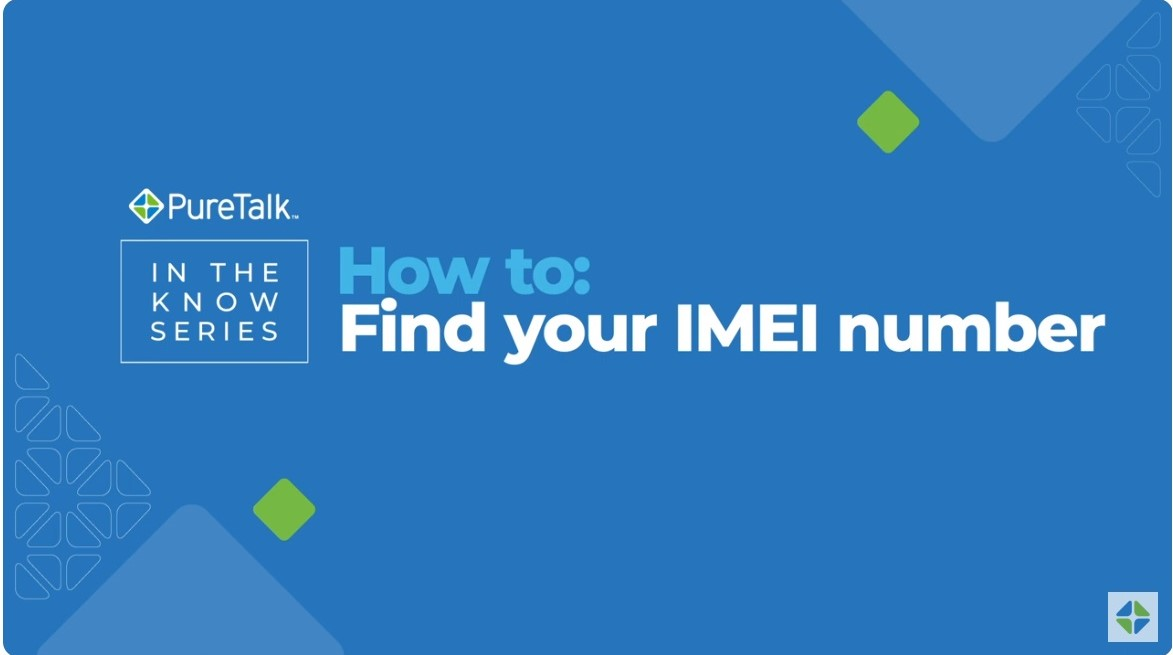
You’ll need your IMEI number to do so but, if you don’t know how to find it or are having difficulty, take a moment to watch our video. The link to it is above and here.
Once you’ve confirmed your phone is compatible, you’ll also need to make sure the software on your phone is updated to the latest version.
Step 6
Update and backup your iPhone
Go to Settings
Click General
Click software update
If you’re using an iPhone, go to Settings, then General, then click on Software update.
Update and backup your Android
Go to Settings
Locate System or Software update
Update if available
If you’re using an Android, go to Settings, locate the System or Software Update section, and click on it.
If there’s an update available, go ahead and follow the steps to complete it.

Now that your phone has been updated, it’s time to unlock it. Unlocking your phone means that your phone works with any carrier, not just your previous one.
Most carriers will let you unlock your phone after it’s been fully paid off. Be aware that depending on the terms, you may be responsible for an early termination fee (ETF) or other accrued charges.
Step 7
How to unlock your T-Mobile phone
Call Verizon at (888) 294-6804
Make sure your phone is unlocked before activation.
Now that your phone is compatible with us, it’s time to unlock it. Unlocking your phone means that your phone works with any carrier, not just your previous one. Most carriers will let you unlock your phone after it’s been fully paid off. To request your phone be unlocked, call T-Mobile at the number above and ask them to unlock it.
Please note: After you’ve unlocked your phone and before you go any further, we strongly suggest you back it up to prevent losing any important data.

Update and backup your phone
Go to Settings
Click General
Click software update
Once you’ve confirmed your phone is compatible and unlocked, you’ll also need to make sure the software on your phone is updated to the latest version. Simply go to Settings, then General, then click on Software update. And don’t forget to back up your information just in case something happens.

Once your back up is complete, you’re ready to activate your SIM card. To do so, visit the link below.
There, choose which kind of SIM card you purchased, physical or eSIM, and follow the instructions on screen.
Step 8
Activate your SIM card or eSIM
Visit: https://www.puretalk.com/activate/start
For SIM Cards, you’ll need your SIM Card Number, which is on the back of the SIM card you got in the mail, as well as your registered email address and billing address.
For eSIM, you’ll need to use the IMEI of your device.
How to insert your SIM card
Most phones have the SIM card tray on the side, which can be ejected using a paperclip. If you can’t find the tray, it’s probably under your phone’s battery. Just remove it and you’ll find the slot there.
We’ve got a great video you can watch that takes you through all the steps of inserting your SIM card. You can find it here!
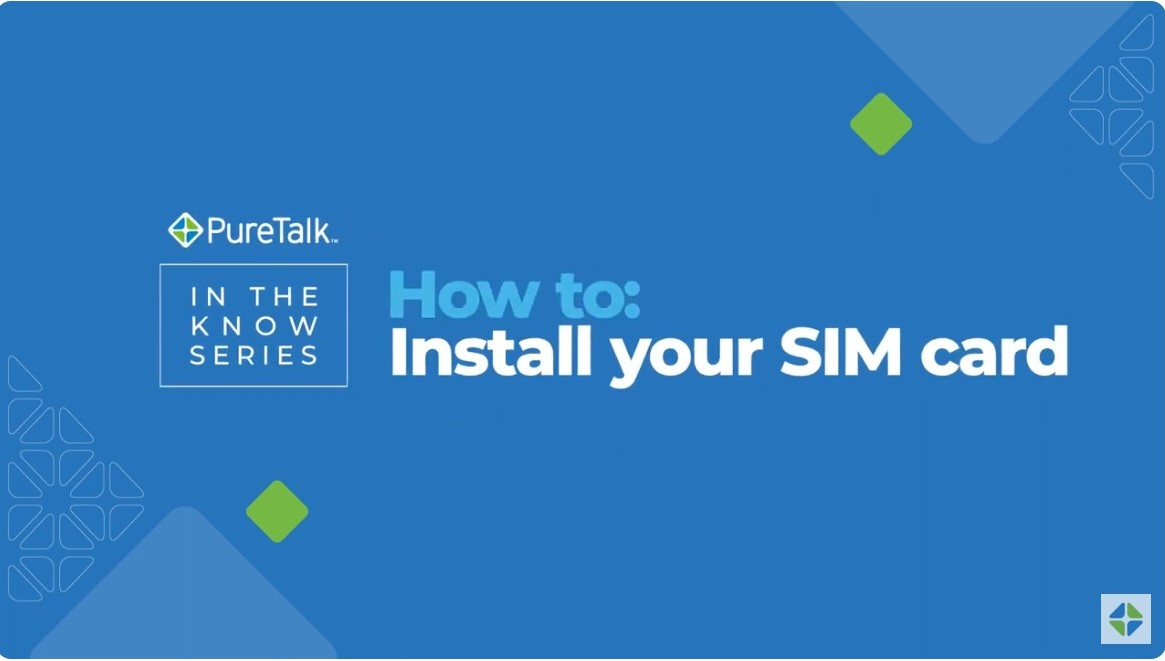
How to Insert Your SIM Card | PureTalk In The Know Series - YouTube
Once your SIM card is in, you’re done!
Thank you for joining to PureTalk! Have questions or need assistance?
Call (877) 820-7873 or visit www.PureTalk.com/contact

There you have it, you’ve completed your transition to PureTalk! We're proud to be your new carrier and, if you have any questions or need any help, don’t hesitate to reach out to us by contacting customer support. Thank you for joining PureTalk!
Posted 5 months ago
